Email access StudMAIL mailboxes with private devices (M365)
-
Instructions
Fortigate VPN / ZHB e-media Zoom WLAN Password reset Duo Mobile Ivanti (Pulse) Secure VPN / ZHB e-media E-Mail Barracuda E-Mail Security Gateway Software Catalog SWITCH edu-ID Microsoft 365 (M365) Microsoft Authenticator Microsoft 365 (M365) - E-Mail Migration @stud.unilu.ch e-mail inboxes to Microsoft M365 Teams CampusCard
- Help, Tips & Tricks
Email access with private devices (M365)
Prerequisite for all accesses
Set up the Microsoft Authenticator for M365 according to the following instructions (in case you didn’t already perform these steps): https://it-help.unilu.ch/en_US/m365/m365-mfa-setup
Outlook on the Web (Outlook Web App / Webmail)
| Address (URL): |
Possibility 1
You receive a forwarding link to the new M365 Outlook Web App after the authentication.
|
| Username: |
Your official email address
|
| Password: |
Your personal StudNET password
|
| Approve sign in request |
Confirm the authentication request in your Microsoft Authenticator (in case you receive the corresponding window after the password entry)
|
| Additional information / documentation (Microsoft) about the usage of Outlook on the web |
Help for Outlook on the Web:
Video instructions:
|
Important
Logging out of the Outlook Web App is required when exiting webmail access. Closing the browser without logging out may cause problems at the next login.
Webmail and Microsoft M365 login problems
Ff you receive an error message during or after the webmail / M365 login, the problem can possibly be solved with the following steps:
- Webmail: Falls sie die Zugriffsvariante 1 verwendet haben, wechseln sie zur Variante 2
- Verwenden sie einen anderen Browser für den Zugriff
- Öffnen sie die Webseite in einem privaten Browserfenster oder löschen sie die Webbrowser-Daten
(Further information on opening a private web browser window and deleting web browser data can be found on the IT-Help page Web browser problems when logging in to M365)
Email-programs / email apps (Notebook / PC / Smartphone / Tablet)
| Prerequisite |
Remove the previous email-account from your email program / email app
|
|
No longer supported account types / access types
|
Access via IMAP is no longer supported after the switch to Microsoft M365. Please select the account type using the information below.
|
| Recommended email programs / email apps |
We recommend the usage of Microsoft Outlook, Apple Mail or Google Gmail (current versions on current operating systems). The access with these programs / apps has been tested and verified by. We’re not able to guarantee the successful access to your email account if you’re using different email programs / email apps.
|
| Account type (if an account type must be specified): |
|
| Username: |
Your official email address
|
| Password: |
Your personal StudNET password
|
| Approve sign in request |
Confirm the authentication request in your Microsoft Authenticator (in case you receive the corresponding window after the password entry)
|
|
Window with the headline «Allow my organization to manage my device»
|
If the following window appears with the heading "Allow my device to be managed by my organization", deactivate this option and then click on the option "No, only log in to this app". The window will then close.
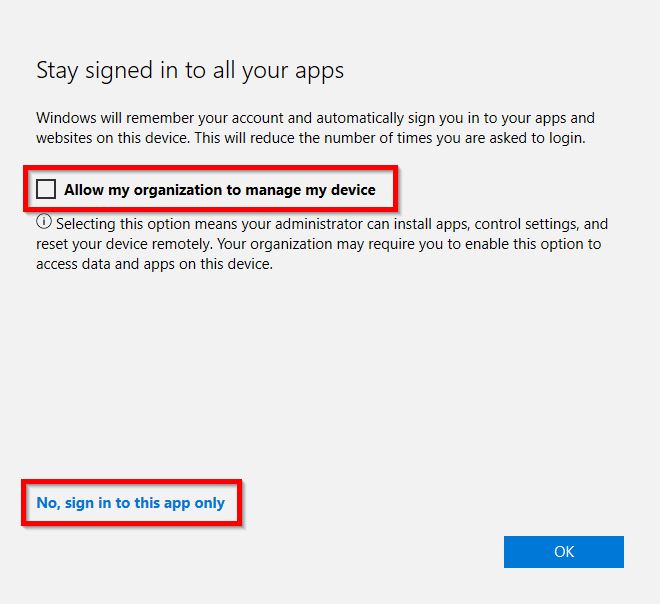
|
|
Information about adding an email account to Outlook (Windows, macOS, Android, iOS)
|
|
|
Information about adding an email account to Apple Mail
|
https://support.microsoft.com/de-de/office/einrichten-eines-outlook-kontos-in-der-ios-mail-app-7e5b180f-bc8f-45cc-8da1-5cefc1e633d1 |
| Information about adding an email account to Gmail |
|
Important
For security reasons, your email program / email app will prompt you for a re-authentication to your email account at least every 10 days. In this case, you just need to authenticate with your username, password and Microsoft Authenticator without re-configuring anything.