E-Mail Zugriff mit privaten Geräten
-
Anleitungen
Fortigate VPN / ZHB E-Medien Zoom WLAN Passwort Reset Duo Mobile Ivanti (Pulse) Secure VPN / ZHB E-Medien Barracuda E-Mail Security Gateway Software Catalog SWITCH edu-ID Microsoft 365 (M365) Microsoft Authenticator Microsoft 365 (M365) - E-Mail Microsoft 365 Copilot Chat Teams CampusCard Inspera Informationen für Dozierende Informationen für Studierende Altiris Client Management (Universitäts intern) Drucken, Kopieren, Scannen Digitaler Sichtausweis
- Hilfe, Tipps und Tricks
Hier finden Sie Anleitungen für den Zugriff auf Ihre offizielle E-Mail-Adresse der Universität Luzern mit Outlook Web App (Webmail) oder mit einem E-Mail Programm auf Smartphone, Tablet, Notebook oder PC.
Outlook Web App (Webmail)
| Adresse (URL): |
https://webmail.unilu.ch (Mitarbeitende, Dozierende und Emeriti) https://webmail.stud.unilu.ch (Studierende) |
| Benutzername: |
Entspricht Ihrer offiziellen E-Mail-Adresse
|
| Passwort: | UNET- oder StudNET-Passwort |
Wichtig
Beim Beenden des Webmail Zugriffs ist eine Abmeldung im Outlook Web App erforderlich. Das Schliessen des Browsers ohne Abmeldung kann zu Problemen bei der nächsten Anmeldung führen.
Smartphone / Tablet (E-Mail Synchronisation)
| Kontotyp: | Microsoft Exchange (oder Microsoft Exchange ActiveSync) |
| E-Mail-Adresse: |
Ihre offizielle E-Mail-Adresse
|
| Passwort: | UNET- oder StudNET-Passwort |
Wichtig
- Alle weiteren Kontoinformationen sollte das Smartphone / Tablet automatisch erhalten.
- Falls eine Meldung zu Sicherheitseinstellungen oder Sicherheitsrichtlinien erscheint, muss diese bestätigt werden.
Notebook / PC mit E-Mail Programm (z.B. Outlook)
| Kontotyp: | Microsoft Exchange (oder Microsoft Exchange ActiveSync) |
| E-Mail-Adresse: |
Ihre offizielle E-Mail-Adresse
|
| Benutzername (falls erforderlich): |
Entspricht Ihrer offiziellen E-Mail-Adresse
|
| Passwort: | UNET- oder StudNET-Passwort |
Wichtig
- Alle weiteren Kontoinformationen sollte das E-Mail Programm automatisch erhalten.
- Während dem Hinzufügen des Kontos darf kein Microsoft Anmeldefenster (siehe Bild) erscheinen.
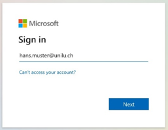
- Wenn ein Microsoft Anmeldefenster erscheint, dann muss der Vorgang abgebrochen und zuerst die unter dem folgenden Link beschriebene Outlook Konfigurationsänderung durchgeführt werden: https://it-help.unilu.ch/de_DE/e-mail/disable-autodiscover-m365