FortiClient VPN für externen Zugang zu ZHB E-Medien
Externer Zugang ZHB E-Medien mit Fortigate VPN
-
Instructions
Fortigate VPN / ZHB e-media Zoom WLAN Password reset Duo Mobile Ivanti (Pulse) Secure VPN / ZHB e-media Barracuda E-Mail Security Gateway Software Catalog SWITCH edu-ID Microsoft 365 (M365) Microsoft Authenticator Microsoft 365 (M365) - E-Mail Teams CampusCard Information for staff Information for students Altiris Client Management (University internal) Digital ID Card Print, copy, scan
- Help, Tips & Tricks
External access to ZHB e-media with Windows, macOS, Android, iOS, and iPadOS
External use of licensed ZHB e-media (e-journals, e-books, e-newspapers, and databases) is possible for members of the University of Lucerne via VPN. VPN allows direct access to the licensed e-media offering, just like access on campus within the university network.
Use of the VPN offering is only permitted for scientific and university purposes. Usernames and passwords must not be made available to unauthorized persons.
These instructions apply to the following groups of people at the University of Lucerne:
- Students
- Lecturers
- GMF lecturers (without @*.unilu.ch email address)
- Affiliated institute employees
- Titular professors
- Emeriti
- CAS Arbitration students
Windows
Important: If FortiClient VPN is already installed, you must first uninstall the previous client and then restart your device before performing a (re)installation or update.
System requirements
- To install FortiClient VPN, you need a notebook or desktop PC with an Intel, AMD, or ARM processor and Windows (64-bit) with Windows 11.
- A VPN connection is only required outside the network of the University of Lucerne and the Central and University Library of Lucerne.
Uninstalling FortiClient VPN
- Open the Control Panel and select Apps. Search for FortiClient VPN, then select Uninstall and restart your computer.
Install FortiClient VPN
- You can download the latest FortiClient VPN installer at the following address: https://drive.switch.ch/index.php/s/DmAvMZIDtpdZylT.
- After downloading, start the installation, accept the license terms, follow the individual steps, and restart your computer at the end.
Configure FortiClient and log in
- To use FortiClient VPN, you must first set up a VPN connection. To do this, start FortiClient VPN, which you can find in the Start menu or as a link on the desktop.
- After starting FortiClient VPN, click on the Configure VPN link in the main window and enter the values for Connection Name, Remote Gateway, and Port.
Here you will find the various settings and login information for ...
… Students
Configuration
- Connection Name: UNILU
- Remote Gateway: vpn2.unilu.ch
- ✅ Customize Port: 443
Anmeldung
- Username: S+Matrikel-Nr. (e.g. S11-111-111)
- Passwort: Your personal password
… Lecturers
Configuration
- Connection Name: UNILU
- Remote Gateway: vpn2.unilu.ch
- ✅ Customize Port: 443
Anmeldung
- Username: Username (e.g. MusterD)
- Passwort: Your personal password
… GMF lecturers (without @*.unilu.ch email address)
Important: Only for GMF lecturers WITHOUT a doz.unilu.ch email address!
Configuration
- Connection Name: UNILU
- Remote Gateway: vpn2.unilu.ch/local
- ✅ Customize Port: 443
Anmeldung
- Username: Username (e.g. user-vpn9999)
- Passwort: Your personal password
… Affiliated institute employees
Important: Only for employees affiliated WITH unilu.ch email address!
Configuration
- Connection Name: UNILU
- Remote Gateway: vpn2.unilu.ch
- ✅ Customize Port: 443
Anmeldung
- Username: Username (e.g. MusterD)
- Passwort: Your personal password
… Titular professors
Configuration
- Connection Name: UNILU
- Remote Gateway: vpn2.unilu.ch
- ✅ Customize Port: 443
Anmeldung
- Username: Username (e.g. MusterD)
- Passwort: Your personal password
… Emeriti
Configuration
- Connection Name: UNILU
- Remote Gateway: vpn2.unilu.ch
- ✅ Customize Port: 443
Anmeldung
- Username: Username (e.g. MusterD)
- Passwort: Your personal password
… CAS Arbitration students
Important: Only for CAS students WITHOUT a stud.unilu.ch email address!
Configuration
- Connection Name: UNILU
- Remote Gateway: vpn2.unilu.ch/local
- ✅ Customize Port: 443
Anmeldung
- Username: Benutzername (e.g. user-vpn9999)
- Passwort: Your personal password
Where can I find the ZHB e-media?
Once you are correctly connected to FortiClient, you can use the ZHB e-media. You can find this at https://www.zhbluzern.ch/e-medien or by searching https://rzs.swisscovery.slsp.ch.
Assistance and support
If you need assistance accessing ZHB e-media or have questions about VPN access, please fill out the ZHB support form
macOS
Important: If FortiClient VPN is already installed, you must first uninstall the previous client and then restart your device before performing a (re)installation or update.
System requirements
- To install FortiClient VPN, you need a MacBook Air, MacBook Pro, iMac, Mac mini, or Mac Pro running macOS 14, 15, or 26. FortiClient can be installed on both Intel- and Mx-based devices.
- Rosetta must be installed on Mx devices.
- A VPN connection is only required outside the network of the University of Lucerne and the Central and University Library of Lucerne.
Uninstalling FortiClient VPN
Be sure to use the FortiClientUninstaller program to uninstall FortiClient. You can find the uninstaller in the applications or by searching for “forti.” Be sure to restart your Mac afterward.
Installing Rosetta on Apple Mx devices
Since the message to install Rosetta does not always appear, it is easiest to install it manually before installing FortiClient.
Open a terminal window and enter the following command:
softwareupdate --install-rosetta --agree-to-license
The command prompts macOS to download and install the missing component via the existing and necessary Internet connection.
Install FortiClient VPN
- You can download the latest FortiClient VPN installer at the following address: https://drive.switch.ch/index.php/s/DmAvMZIDtpdZylT.
- After downloading, start the installation, accept the license terms, follow the individual steps, and restart your computer at the end.
Please note!
The following messages must be confirmed and configurations activated as follows. If this is not done, FortiClient VPN will not run!
FortiTray VPN Configuration
Confirm this message with Allow

FortiTray Network Extension
Open System Settings...

… and activate FortiTray

View Login Items & Extensions

Configure FortiClient and log in
- To use FortiClient VPN, you must first set up a VPN connection. To do this, start FortiClient VPN, which you can find in the Start menu or in the menu bar.
- After starting FortiClient VPN, click on the Configure VPN link in the main window and enter the values for Connection Name, Remote Gateway, and Port.
Here you will find the various settings and login information for ...
… Students
Configuration
- Connection Name: UNILU
- Remote Gateway: vpn2.unilu.ch
- ✅ Customize Port: 443
Registration
- Username: S+Matrikel-Nr. (e.g. S11-111-111)
- Password: Your personal password
… Lecturers
Configuration
- Connection Name: UNILU
- Remote Gateway: vpn2.unilu.ch
- ✅ Customize Port: 443
Registration
- Username: Username (e.g. MusterD)
- Password: Your personal password
… GMF lecturers (without @*.unilu.ch email address)
Important: Only for GMF lecturers WITHOUT a doz.unilu.ch email address!
Configuration
- Connection Name: UNILU
- Remote Gateway: vpn2.unilu.ch/local
- ✅ Customize Port: 443
Registration
- Username: Username (e.g. user-vpn9999)
- Password: Your personal password
… Affiliated institute employees
Important: Only for employees affiliated WITH unilu.ch email address!
Configuration
- Connection Name: UNILU
- Remote Gateway: vpn2.unilu.ch
- ✅ Customize Port: 443
Registration
- Username: Username (e.g. MusterD)
- Password: Your personal password
… Titular professors
Configuration
- Connection Name: UNILU
- Remote Gateway: vpn2.unilu.ch
- ✅ Customize Port: 443
Registration
- Username: Username (e.g. MusterD)
- Password: Your personal password
… Emeriti
Configuration
- Connection Name: UNILU
- Remote Gateway: vpn2.unilu.ch
- ✅ Customize Port: 443
Registration
- Username: Username (e.g. MusterD)
- Passwort: Ihr persönliches Passwort
… CAS Arbitration students
Important: Only for CAS students WITHOUT a stud.unilu.ch email address!
Configuration
- Connection Name: UNILU
- Remote Gateway: vpn2.unilu.ch/local
- ✅ Customize Port: 443
Registration
- Username: Username (e.g. user-vpn9999)
- Password: Your personal password
Where can I find the ZHB e-media?
Once you are correctly connected to FortiClient, you can use the ZHB e-media. You can find this at https://www.zhbluzern.ch/e-medien or by searching https://rzs.swisscovery.slsp.ch.
Assistance and support
If you need assistance accessing ZHB e-media or have questions about VPN access, please fill out the ZHB support form
Android
Here you will find instructions for installing FortiClient VPN on mobile devices running Android.
System requirements
- A mobile device with a current Android operating system is required to install FortiClient VPN.
- A VPN connection is only necessary outside the network of the University of Lucerne and the Central and University Library of Lucerne.
Install FortiClient VPN
The latest FortiClient VPN app is available in the Google Play Store.
Important: There are different versions of FortiClient VPN available in the Google Play Store. Be sure to use the app with the blue lock icon.
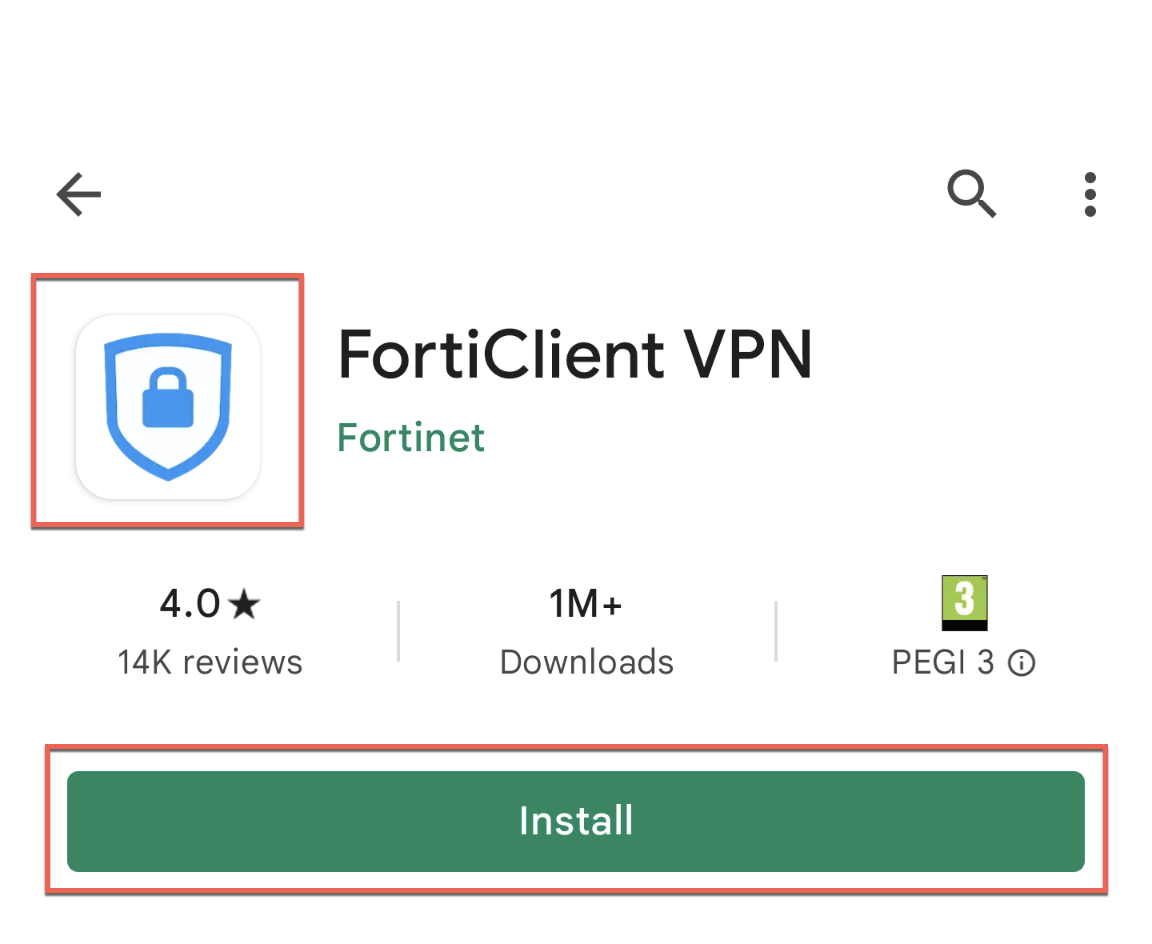
Configure FortiClient and log in
- To use FortiClient VPN, you must first set up a VPN connection.
- To do this, launch the FortiClient VPN app and enter the values as shown in the screenshots.
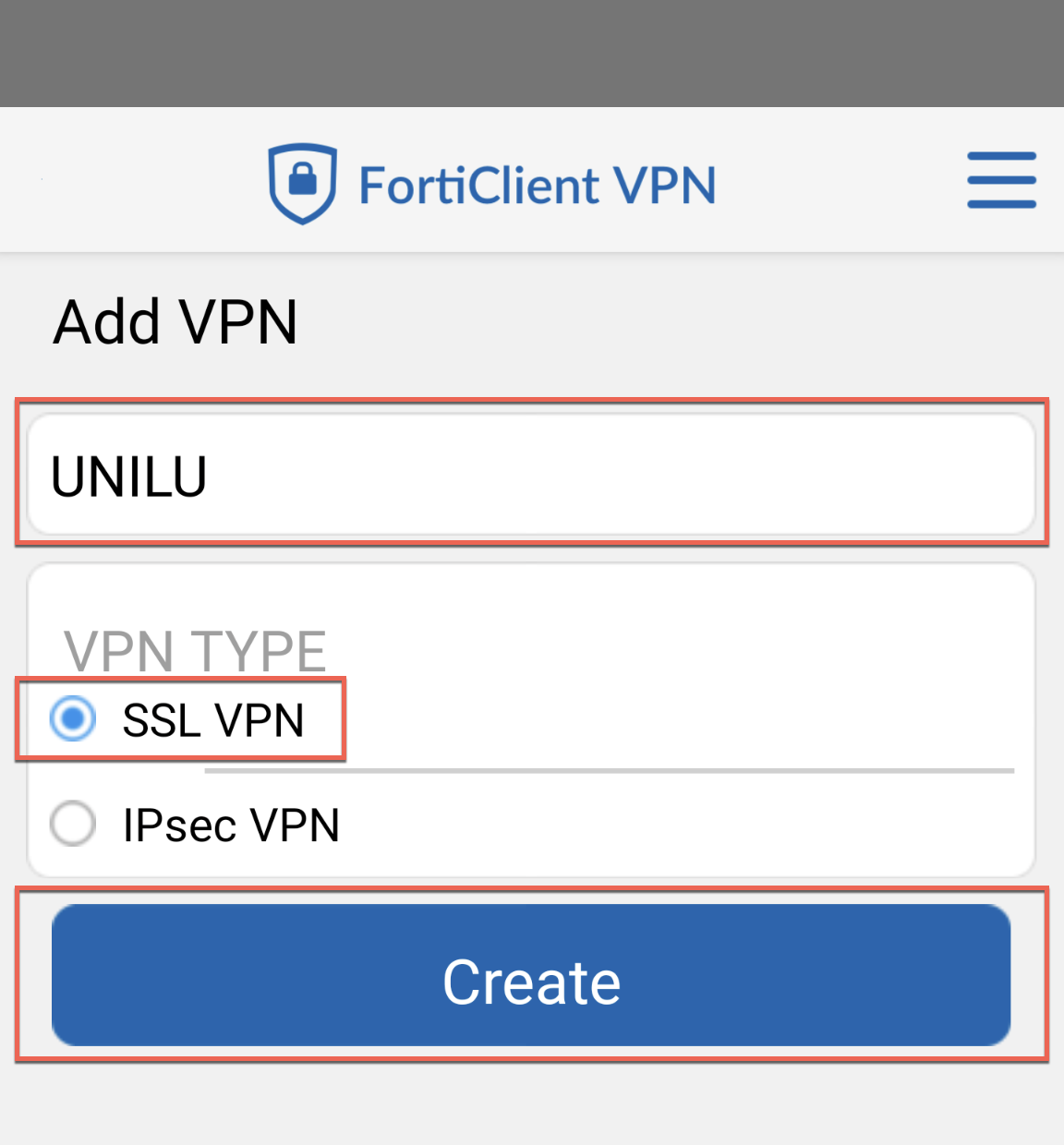
|
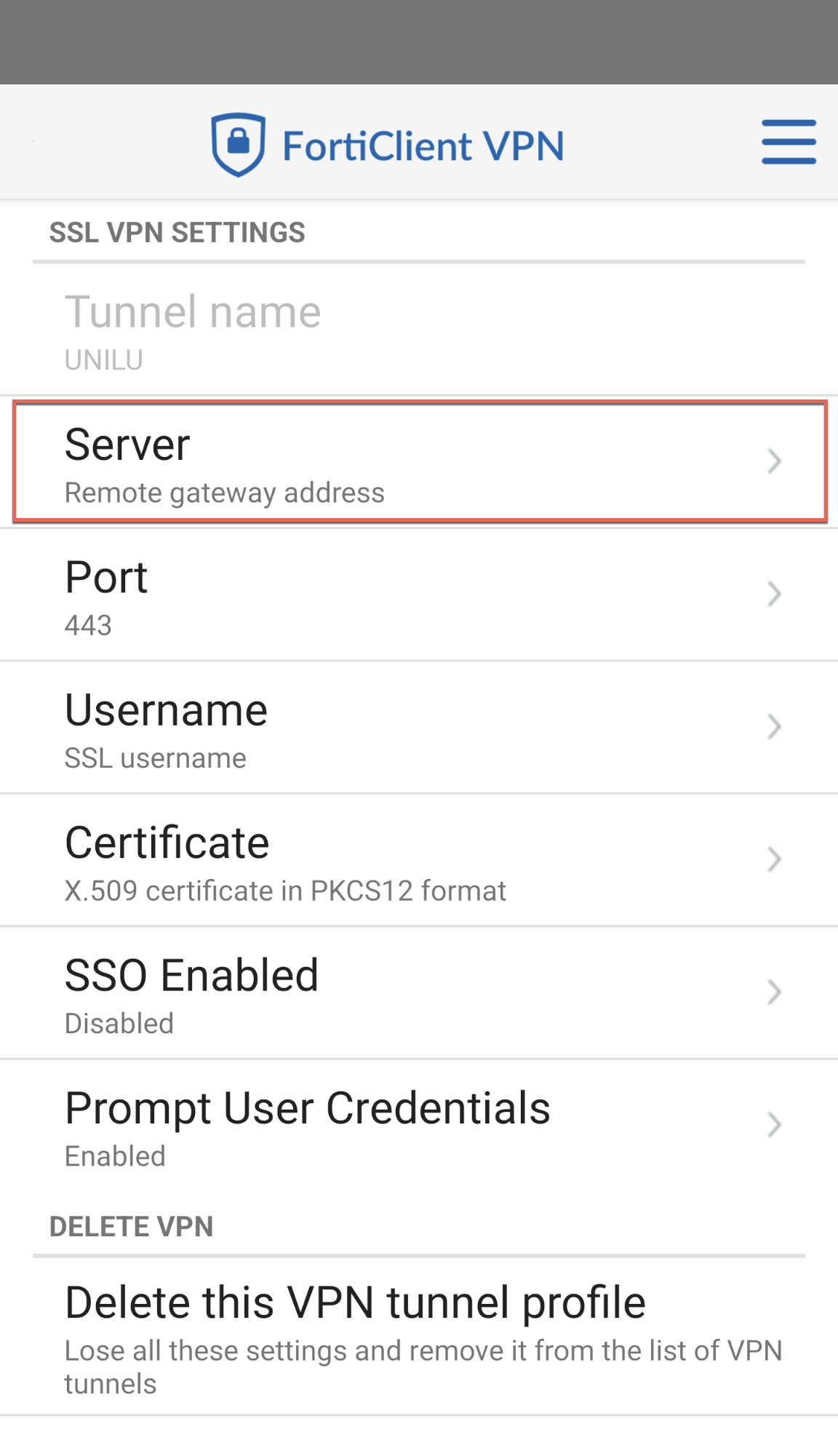
|
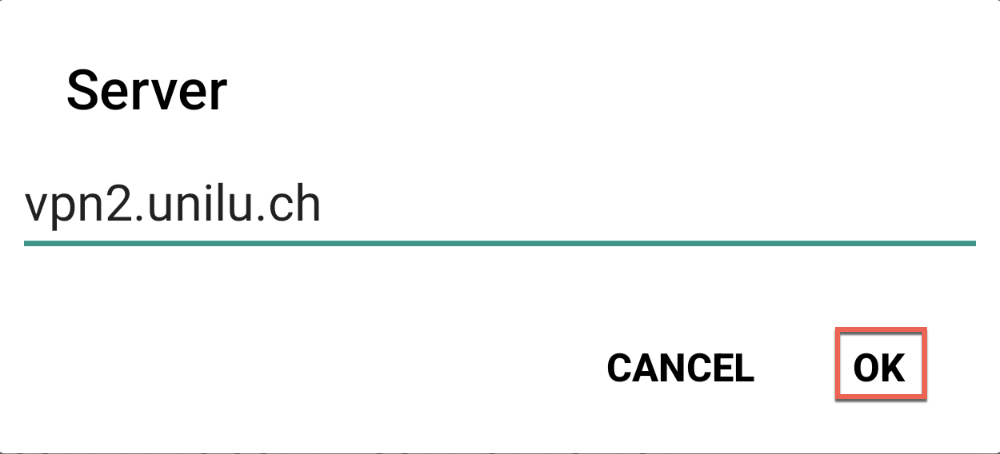
|
Here you will find the various settings and login information for ...
… Students
Configuration
- Connection Name: UNILU
- VPN Type: SSL VPN
- Remote Gateway: vpn2.unilu.ch
- ✅ Customize Port: 443
Registration
- Username: S+Matrikel-Nr. (z.B. S11-111-111)
- Password: Your personal password
… Lecturers
Configuration
- Connection Name: UNILU
- VPN Type: SSL VPN
- Remote Gateway: vpn2.unilu.ch
- ✅ Customize Port: 443
Registration
- Username: Username (e.g. MusterD)
- Passwort: Your personal password
… GMF lecturers (without @*.unilu.ch email address)
Important: Only for GMF lecturers WITHOUT a doz.unilu.ch email address!
Configuration
- Connection Name: UNILU
- VPN Type: SSL VPN
- Remote Gateway: vpn2.unilu.ch/local
- ✅ Customize Port: 443
Registration
- Username: Username (e.g. user-vpn9999)
- Password: Your personal password
… Affiliated institute employees
Important: Only for employees affiliated WITH unilu.ch email address!
Configuration
- Connection Name: UNILU
- VPN Type: SSL VPN
- Remote Gateway: vpn2.unilu.ch
- ✅ Customize Port: 443
Registration
- Username: Username (e.g. MusterD)
- Password: Your personal password
… Titular professors
Configuration
- Connection Name: UNILU
- VPN Type: SSL VPN
- Remote Gateway: vpn2.unilu.ch
- ✅ Customize Port: 443
Registration
- Username: Username (e.g. MusterD)
- Password: Your personal password
… Emeriti
Configuration
- Connection Name: UNILU
- VPN Type: SSL VPN
- Remote Gateway: vpn2.unilu.ch
- ✅ Customize Port: 443
Registration
- Username: Username (e.g. MusterD)
- Password: Your personal password
… CAS Arbitration students
Important: Only for CAS students WITHOUT a stud.unilu.ch email address!
Configuration
- Connection Name: UNILU
- VPN Type: SSL VPN
- Remote Gateway: vpn2.unilu.ch/local
- ✅ Customize Port: 443
Registration
- Username: Username (e.g. user-vpn9999)
- Password: Your personal password
Connect to VPN
Start the FortiClient VPN app, click on the VPN tunnel UNILU, then click on the Connect button and enter your login details in the window that appears.
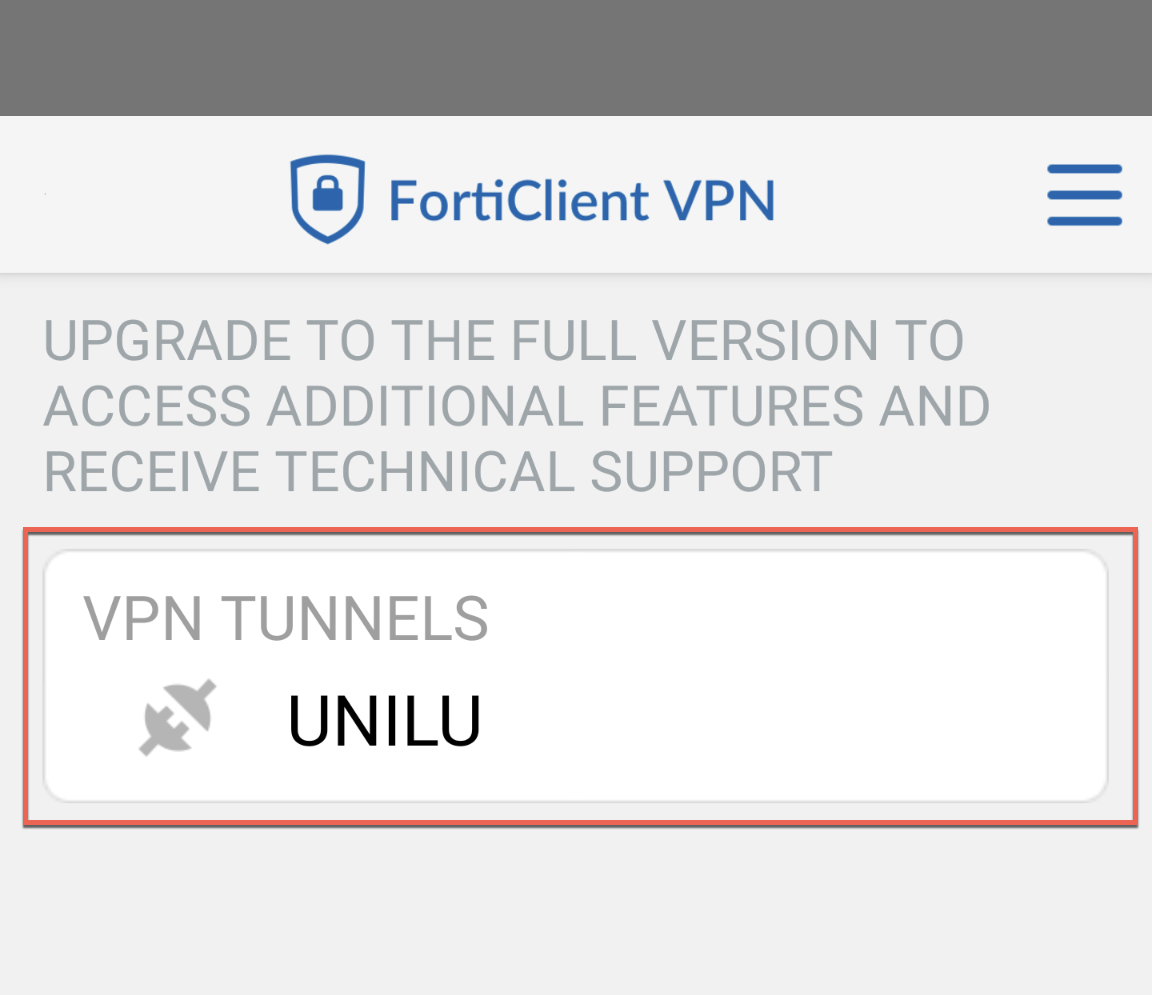 |
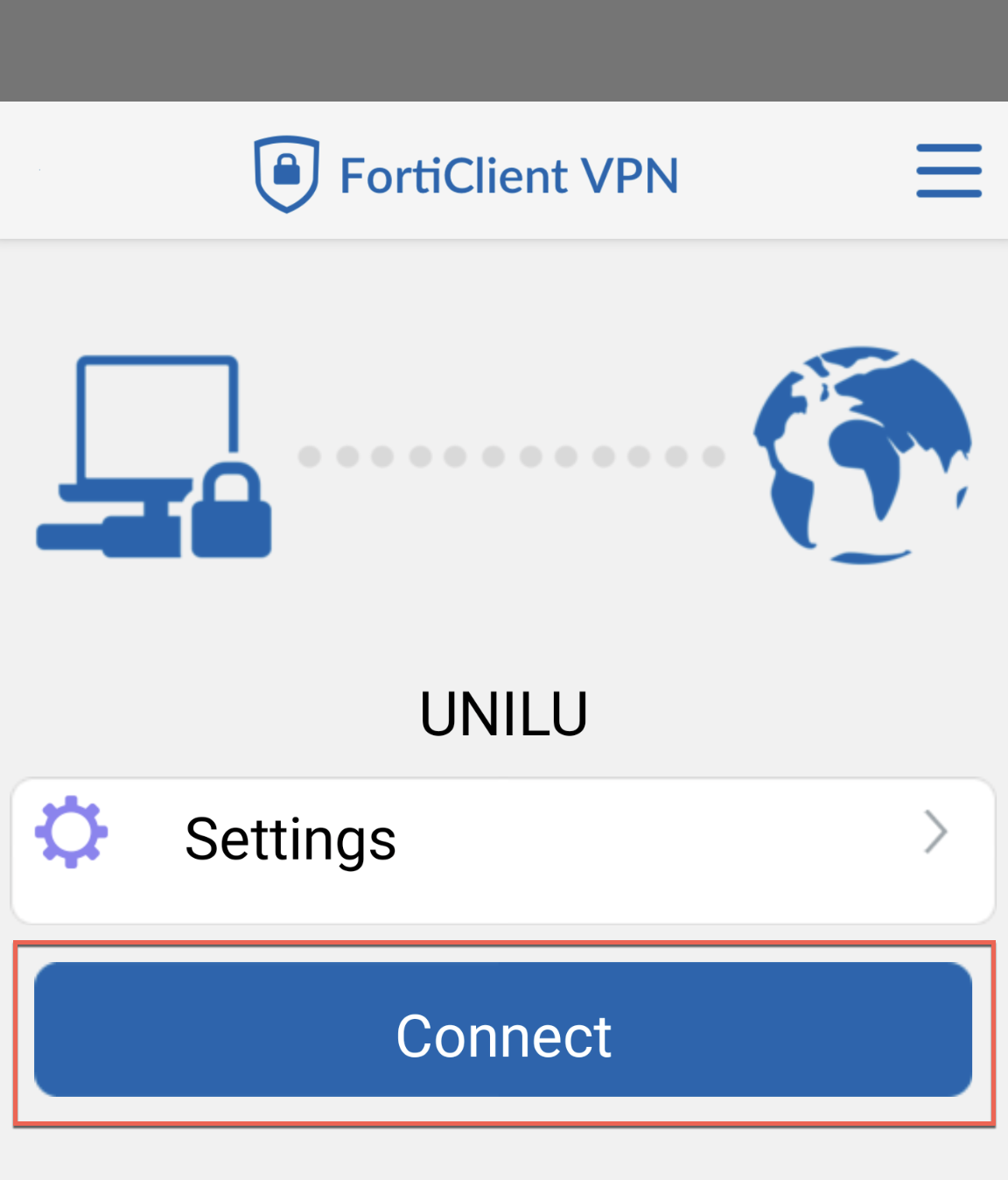 |
Where can I find the ZHB e-media?
Once you are correctly connected to FortiClient, you can use the ZHB e-media. You can find this at https://www.zhbluzern.ch/e-medien or by searching https://rzs.swisscovery.slsp.ch.
Assistance and support
If you need assistance accessing ZHB e-media or have questions about VPN access, please fill out the ZHB support form
iOS und iPadOS
Hier finden Sie eine Anleitung für die Installation von FortiClient VPN auf iPhone und iPad.
System requirements
- Für die Installation von FortiClient VPN wird ein iPhone oder iPad mit iOS oder iPadOS 18.0 oder höher empfohlen.
- Eine VPN Verbindung ist nur ausserhalb des Netzwerks der Universität Luzern und der Zentral- und Hochschulbibliothek Luzern erforderlich.
Install FortiClient VPN
Die aktuelle FortiClient VPN App finden Sie im Apple App Store.
Wichtig: Es befinden sich im Apple App Store verschiedene FortiClient VPN Versionen. Verwenden Sie unbedingt die App mit dem blauen Schloss Symbol im Icon.
Klicken Sie auf die Schaltfläche Get um die App zu installieren.
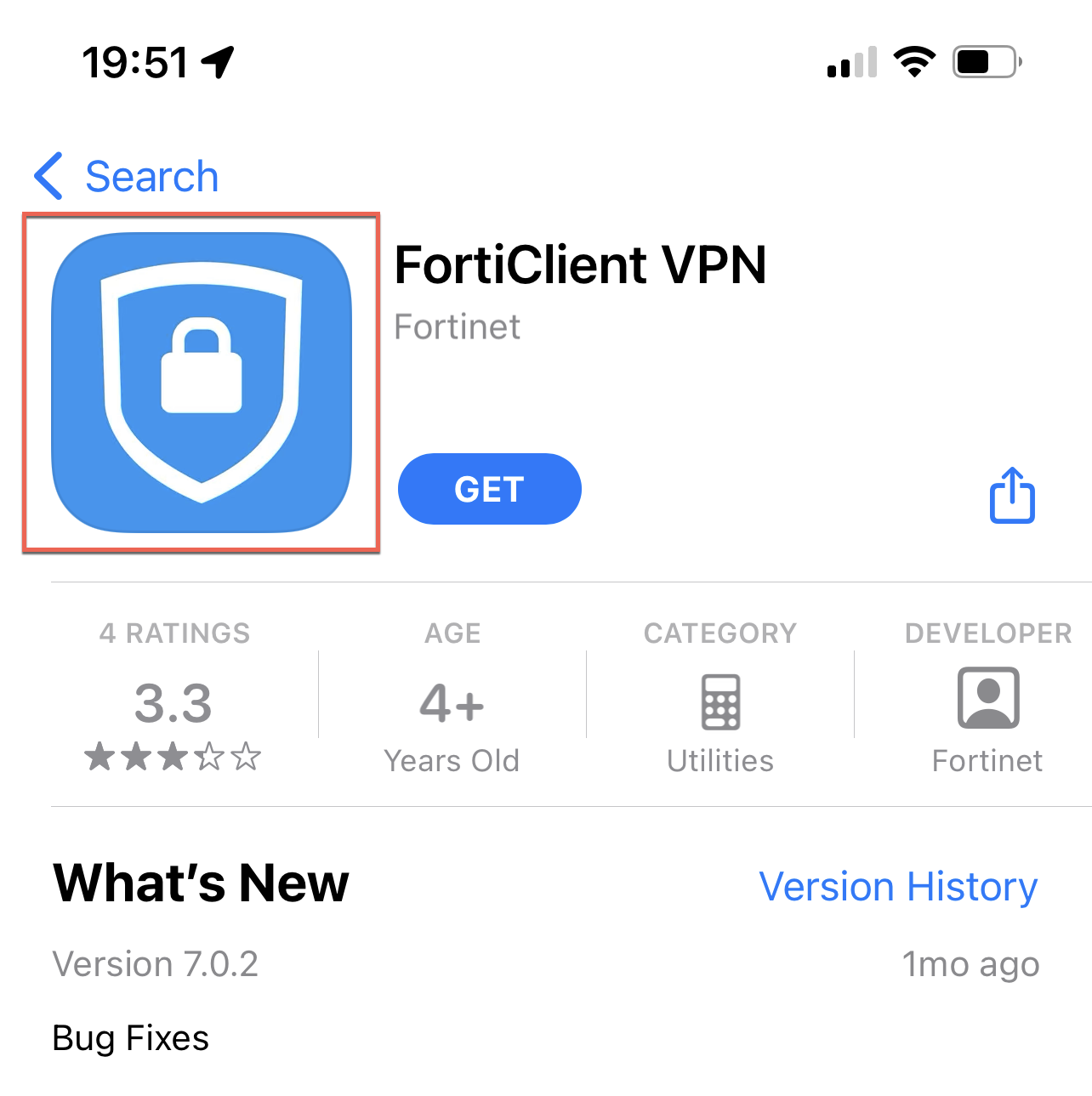
Configure FortiClient and log in
- To use FortiClient VPN, you must first set up a VPN connection.
- To do this, launch the FortiClient VPN app and enter the values as shown in the screenshots.

|
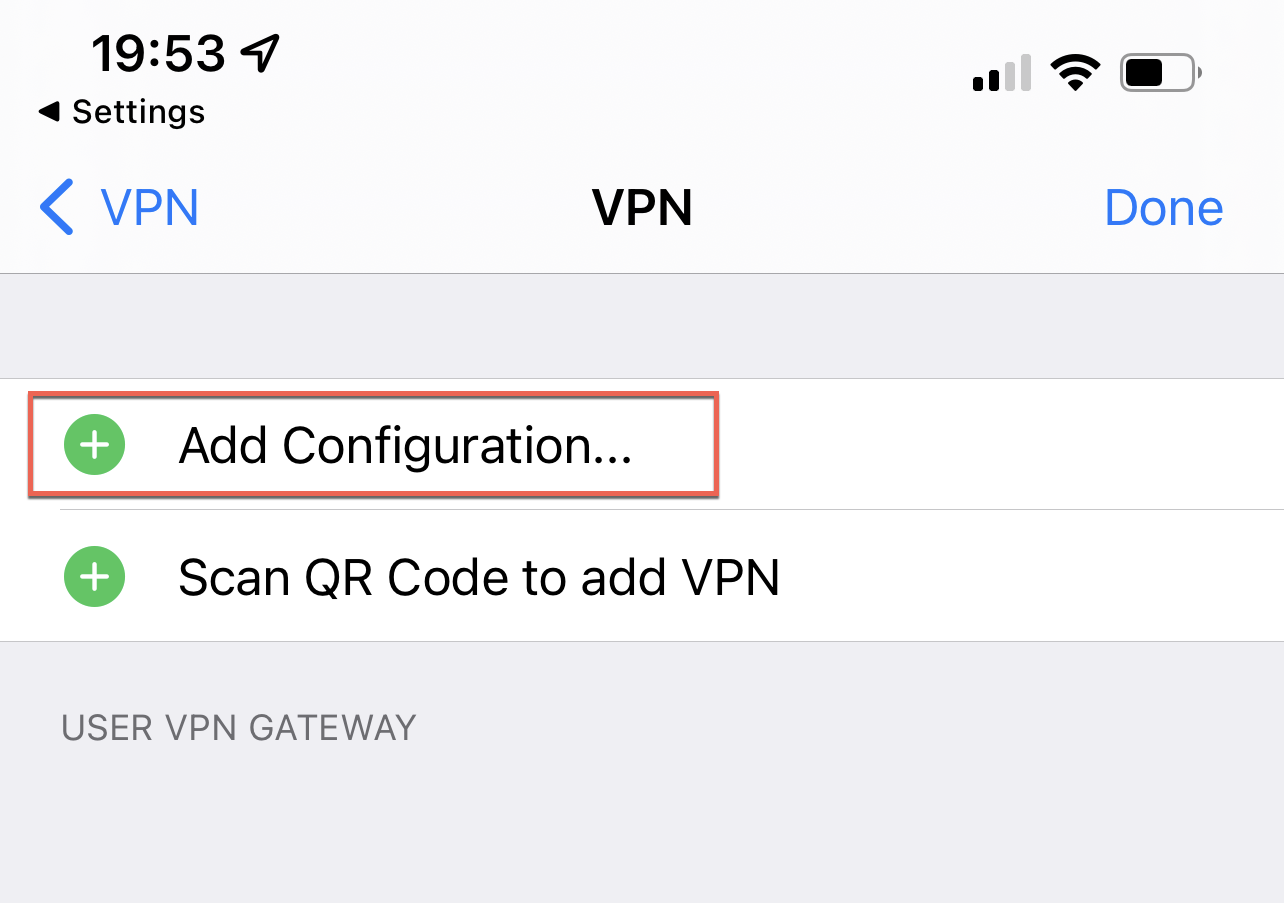
|
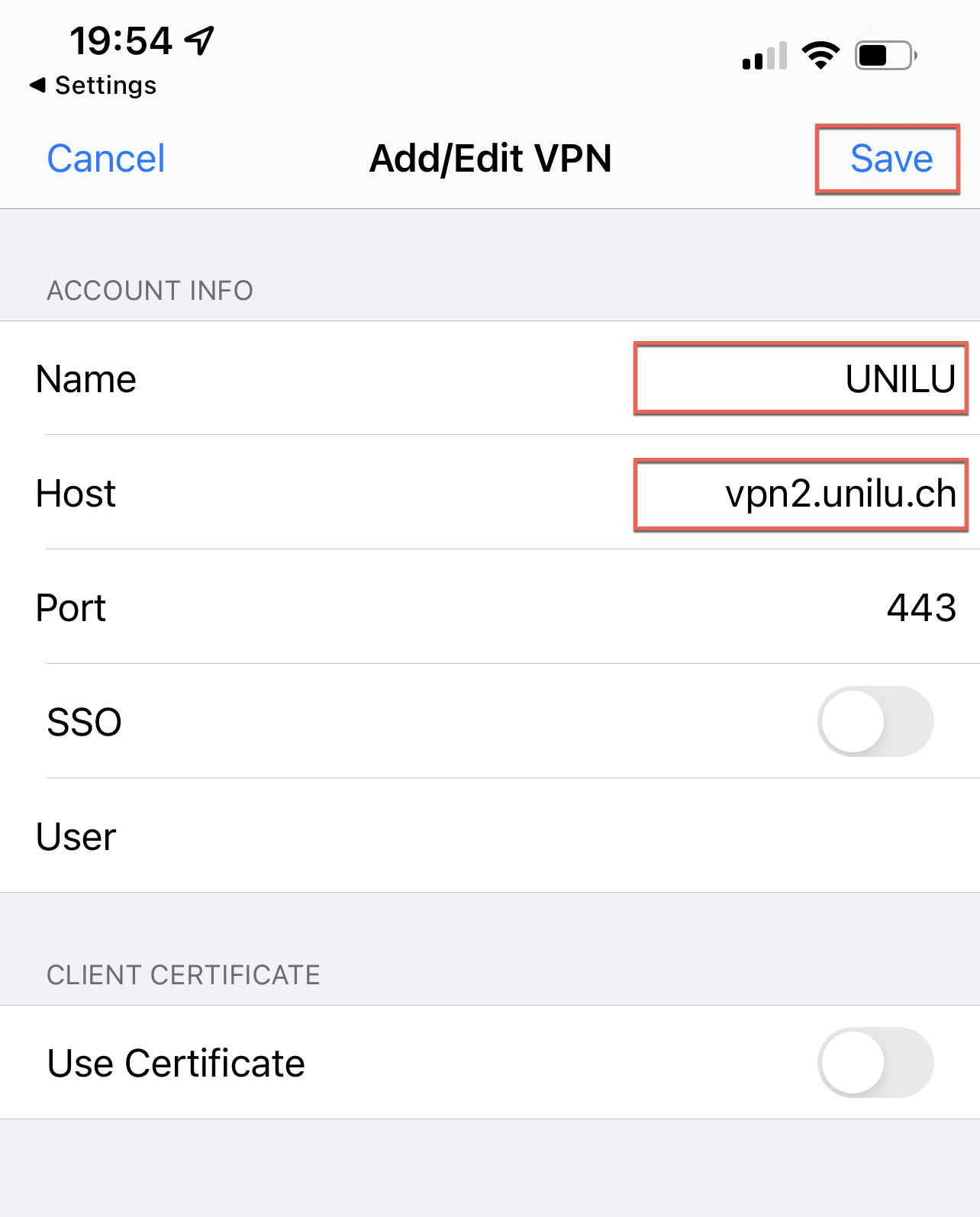 |
Here you will find the various settings and login information for ...
… Students
Configuration
- Connection Name: UNILU
- Remote Gateway: vpn2.unilu.ch
- ✅ Customize Port: 443
Registration
- Username: S+Matrikel-Nr. (e.g. S11-111-111)
- Password: Your personal password
… Lecturers
Configuration
- Connection Name: UNILU
- Remote Gateway: vpn2.unilu.ch
- ✅ Customize Port: 443
Registration
- Username: Username (e.g. MusterD)
- Password: Your personal password
… GMF lecturers (without @*.unilu.ch email address)
Important: Only for GMF lecturers WITHOUT a doz.unilu.ch email address!
Configuration
- Connection Name: UNILU
- Remote Gateway: vpn2.unilu.ch/local
- ✅ Customize Port: 443
Registration
- Username: Username (e.g. user-vpn9999)
- Password: Your personal password
… Affiliated institute employees
Important: Only for employees affiliated WITH unilu.ch email address!
Configuration
- Connection Name: UNILU
- Remote Gateway: vpn2.unilu.ch
- ✅ Customize Port: 443
Registration
- Username: Username (e.g. MusterD)
- Password: Your personal password
… Titular professors
Configuration
- Connection Name: UNILU
- Remote Gateway: vpn2.unilu.ch
- ✅ Customize Port: 443
Registration
- Username: Username (e.g. MusterD)
- Password: Your personal password
… Emeriti
Configuration
- Connection Name: UNILU
- Remote Gateway: vpn2.unilu.ch
- ✅ Customize Port: 443
Registration
- Username: Username (e.g. MusterD)
- Password: Your personal password
… CAS Arbitration students
Important: Only for CAS students WITHOUT a stud.unilu.ch email address!
Configuration
- Connection Name: UNILU
- Remote Gateway: vpn2.unilu.ch/local
- ✅ Customize Port: 443
Registration
- Username: Username (e.g. user-vpn9999)
- Passwort: Your personal password
Connect to VPN
Start the FortiClient VPN app, turn on the VPN switch, and enter your login details in the window that appears.
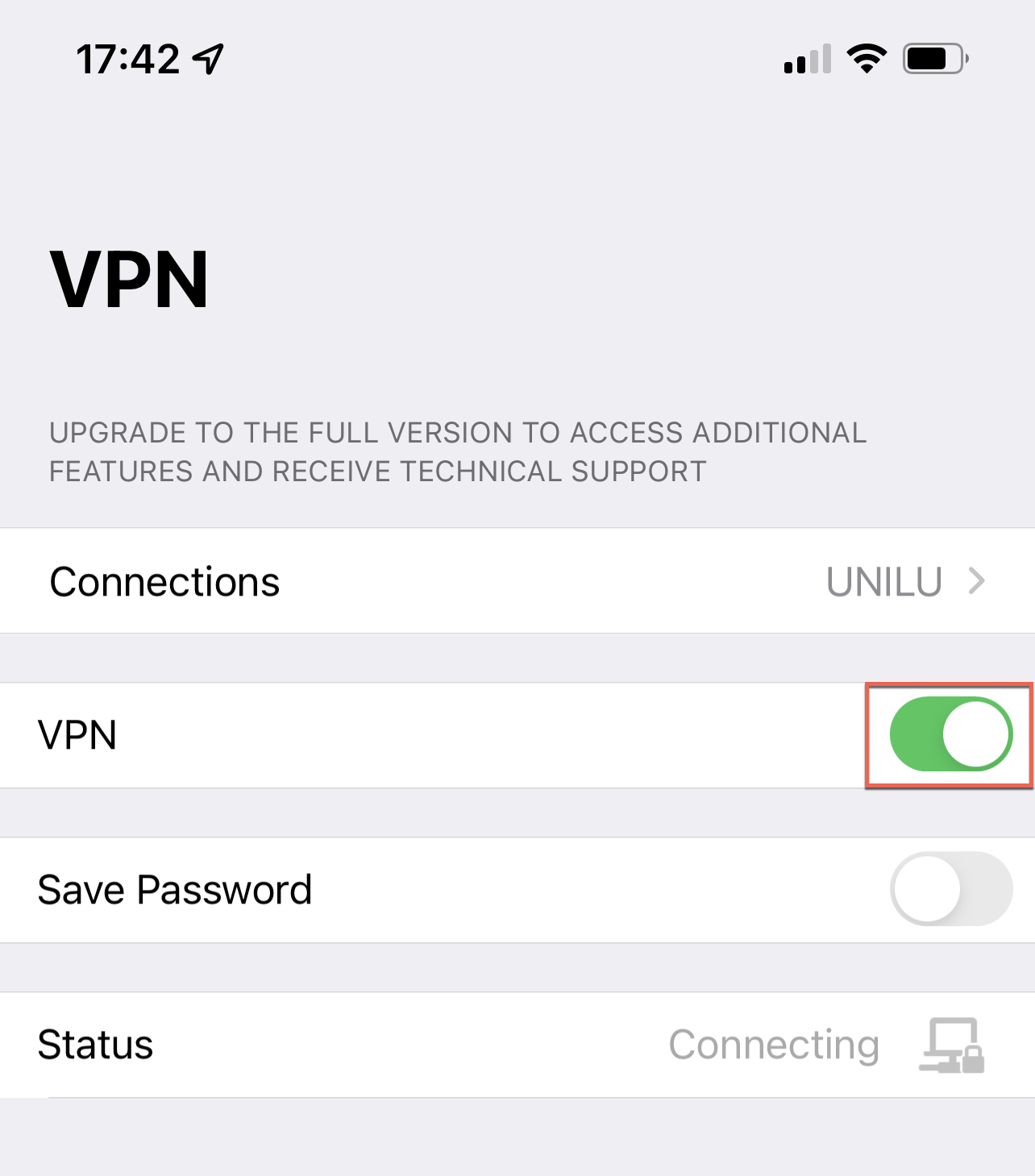
Where can I find the ZHB e-media?
Once you are correctly connected to FortiClient, you can use the ZHB e-media. You can find this at https://www.zhbluzern.ch/e-medien or by searching https://rzs.swisscovery.slsp.ch.
Assistance and support
If you need assistance accessing ZHB e-media or have questions about VPN access, please fill out the ZHB support form