Public WLAN with SMS registration
WiFi for guests, conferences or meetings
-
Instructions
Fortigate VPN / ZHB e-media Zoom WLAN Password reset Duo Mobile Ivanti (Pulse) Secure VPN / ZHB e-media Barracuda E-Mail Security Gateway Software Catalog SWITCH edu-ID Microsoft 365 (M365) Microsoft Authenticator Microsoft 365 (M365) - E-Mail Teams CampusCard Information for students Altiris Client Management (University internal) Digital ID Card
- Help, Tips & Tricks
WLAN access for guests, conferences or meetings
For people without a user account at the University of Lucerne or the Central and University Library of Lucerne, it is possible to connect to the Internet with a personal device (notebook, tablet or smartphone) via an SMS login.
Requirements
- Notebook or mobile device such as tablet or smartphone with current operating system and WLAN network card (IEEE 802.11 g or higher).
- With a successfully registered device, Internet access can be used with this device for 7 days.
Establish access to the public WLAN with SMS registration
Connect your device to the public WLAN network at the University of Lucerne or the Central and University Library of Lucerne.

As soon as you have connected to the public WLAN network, an Internet browser with a landing page opens automatically. If this is not the case, you can open the landing page manually via the address https://mpp.hslu.ch .

Click the register button , ...
... enter your telephone number on the next page and ...
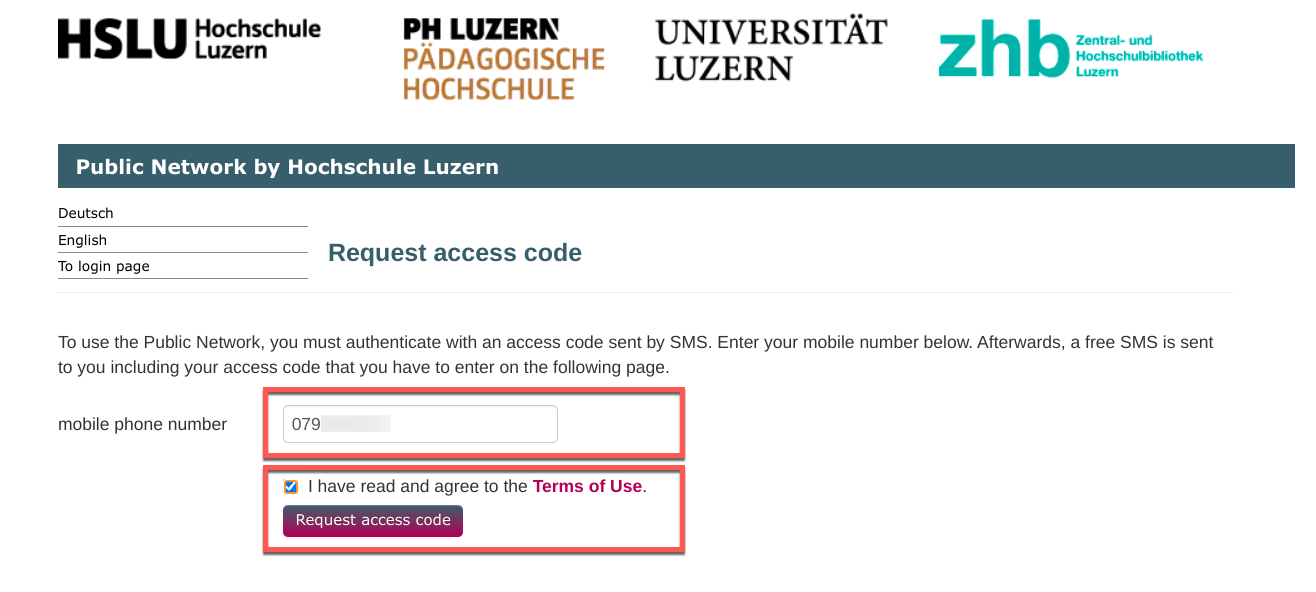
... accept the terms of use and then click the Request access code button.
You will then immediately receive an SMS with the access code for registering the Internet connection.

Enter the access code you received ...
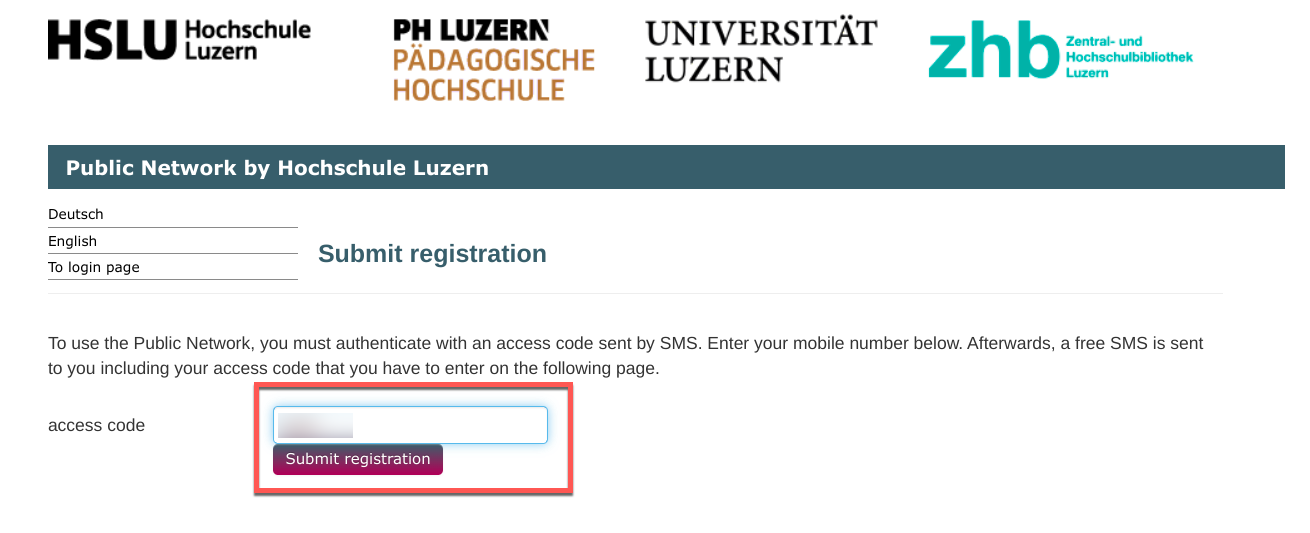
... and complete the registration for access to the Internet with the Submit registration button. After that your device is connected to the internet via the public WLAN network.
Delete