Login to Zoom with SWITCH edu-ID
-
Instructions
Fortigate VPN / ZHB e-media Zoom WLAN Password reset Duo Mobile Ivanti (Pulse) Secure VPN / ZHB e-media Barracuda E-Mail Security Gateway Software Catalog SWITCH edu-ID Microsoft 365 (M365) Microsoft Authenticator Microsoft 365 (M365) - E-Mail Teams CampusCard Information for students Altiris Client Management (University internal)
- Help, Tips & Tricks
Since February 2022, members of the University of Lucerne have to log in to Zoom using the SWITCH edu-ID instead of an e-mail address and password.
Login to the Zoom website with SWITCH edu-ID
Go to https://unilu.zoom.us and click Sign in, then log in to Zoom with your SWITCH edu-ID account ...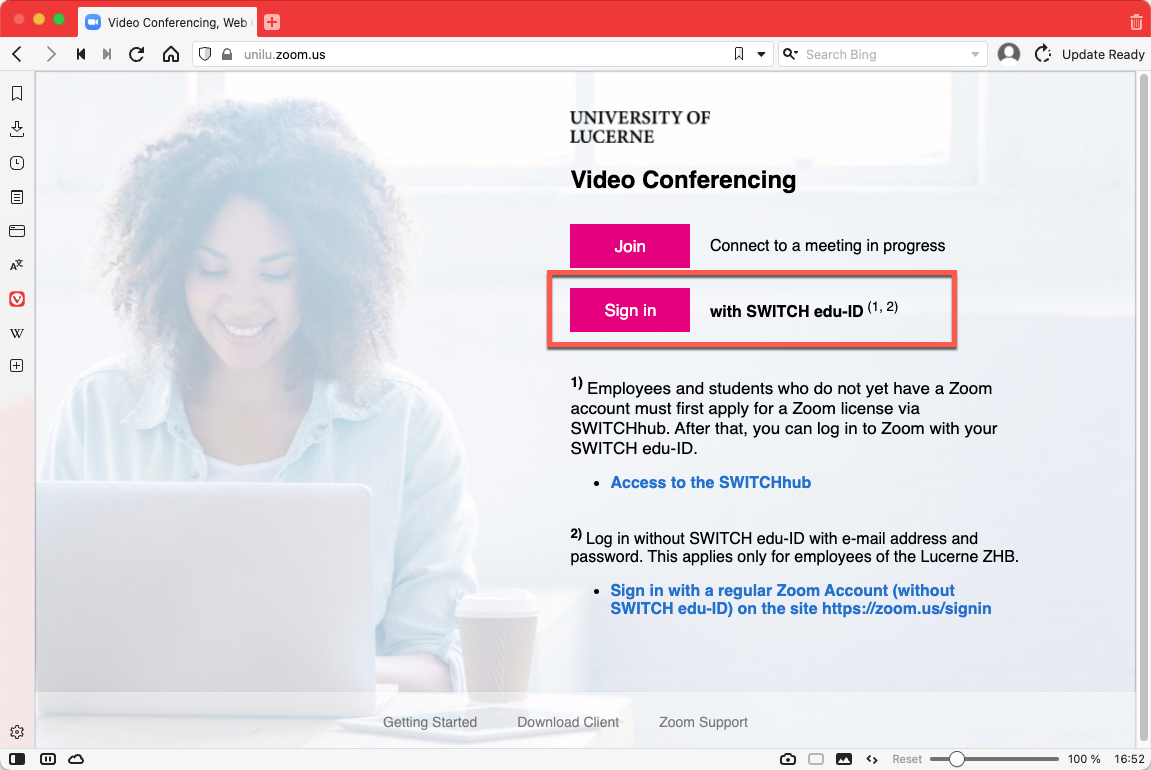
... and then log in to Zoom with your SWITCH edu-ID account.
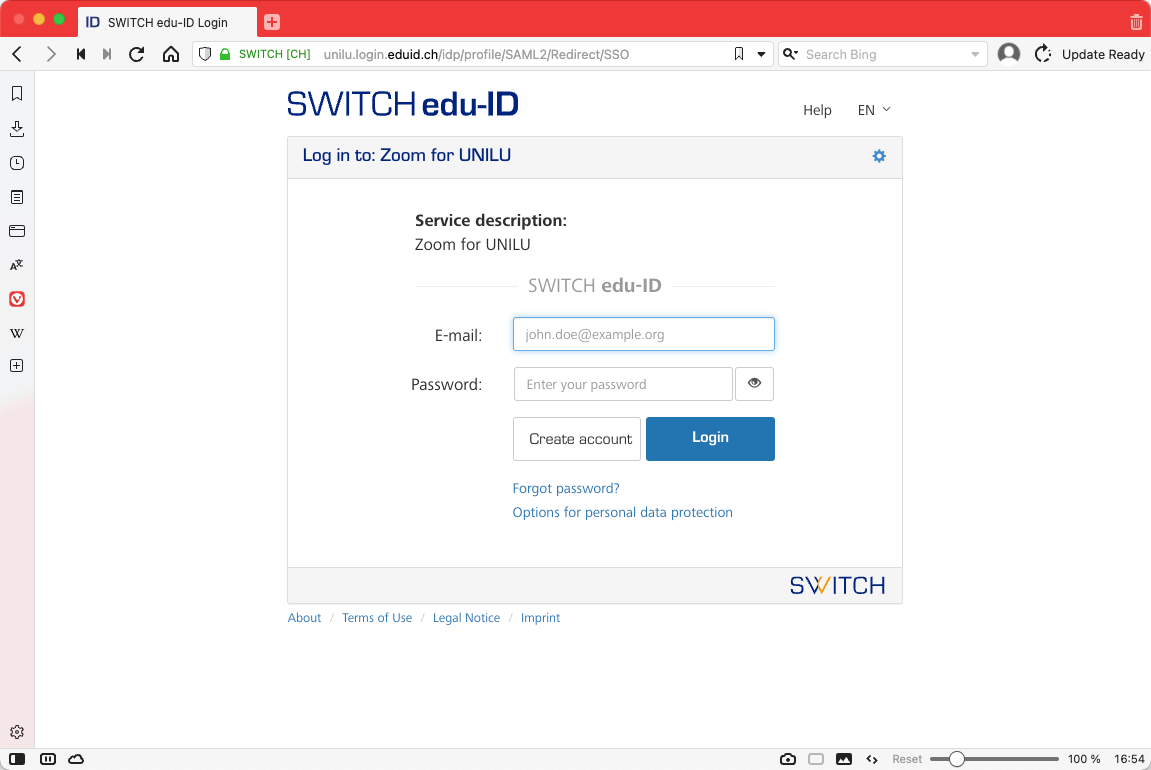
Login to Zoom Desktop Client with SWITCH edu-ID
You can download a Zoom client for Windows or macOS directly from Zoom at https://zoom.us/download#client_4meeting. Start the Zoom Desktop Client, click on Sign in …
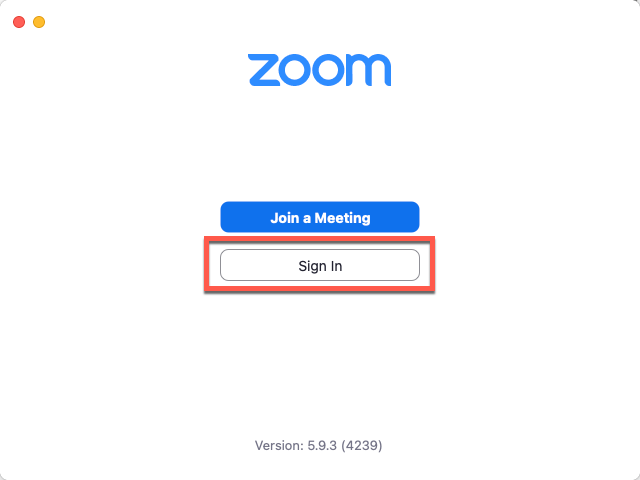
... and then on sign in with SSO
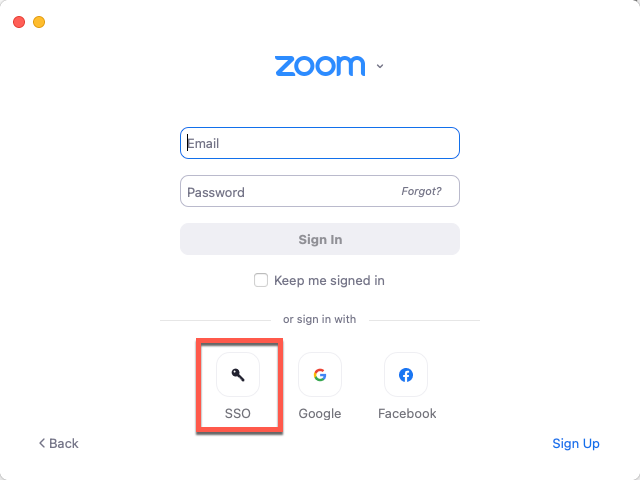
In the Your company domain field, enter the value unilu, then click the Continue button and ...

... then log in with your SWITCH edu-ID account.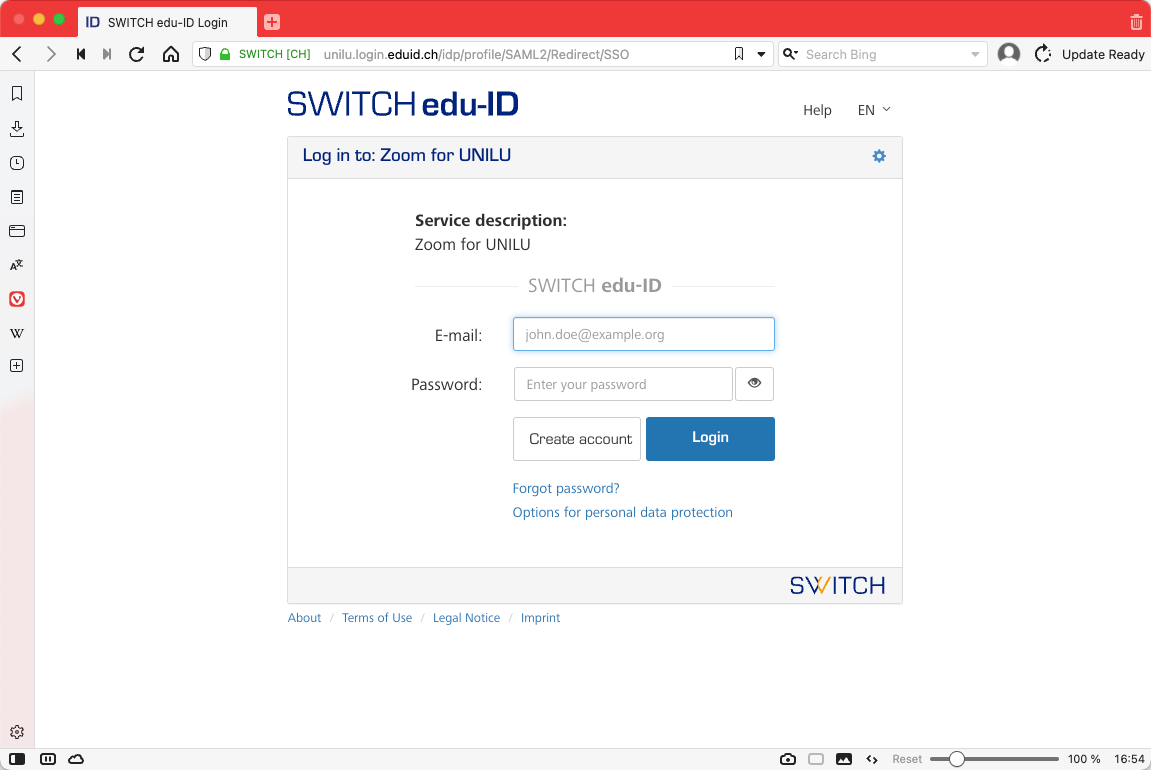
You may see the following notice in the browser after logging in with your SWITCH edu-ID. Click on the Launch Zoom button to start the Zoom Desktop. 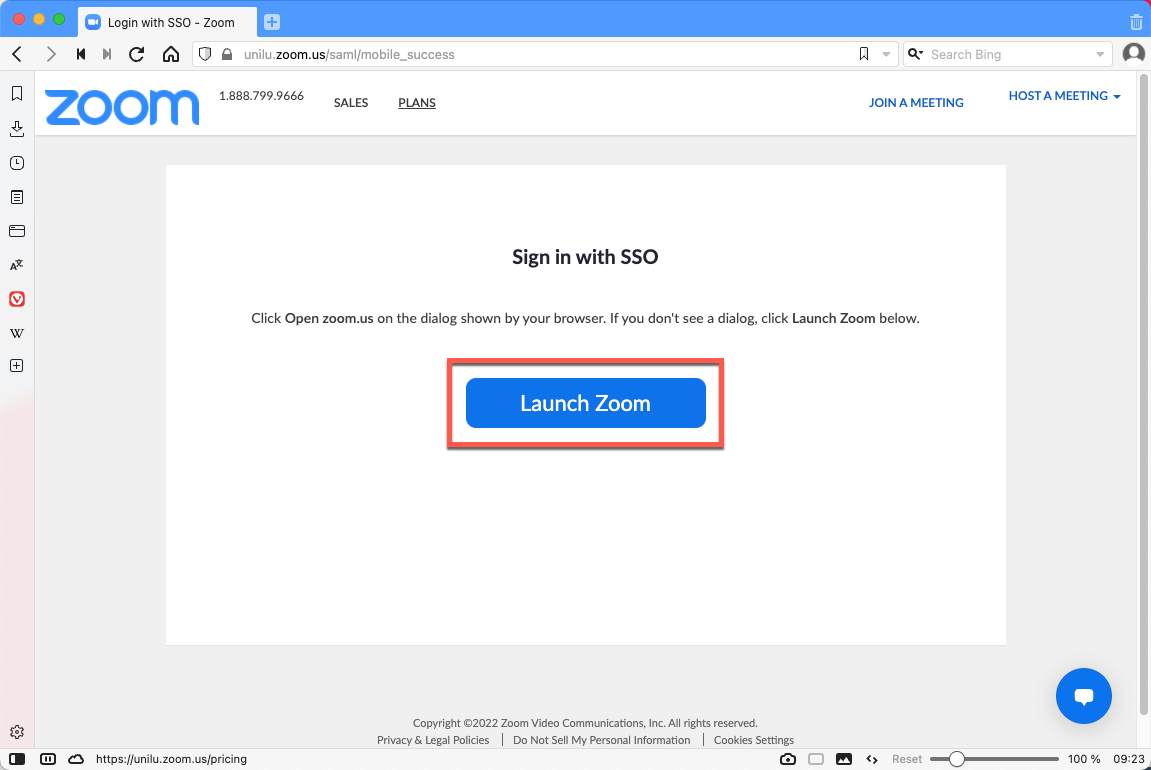
Depending on your settings, you will then receive another message asking if you want the Zoom Desktop to start automatically when you click on a zoom link. As soon as you click on the Open zoom.us button ...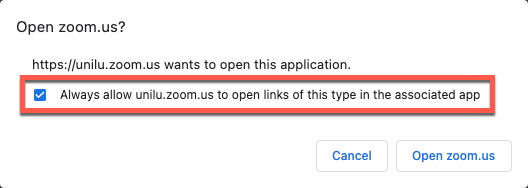
... the Zoom Desktop is started with your Zoom account.
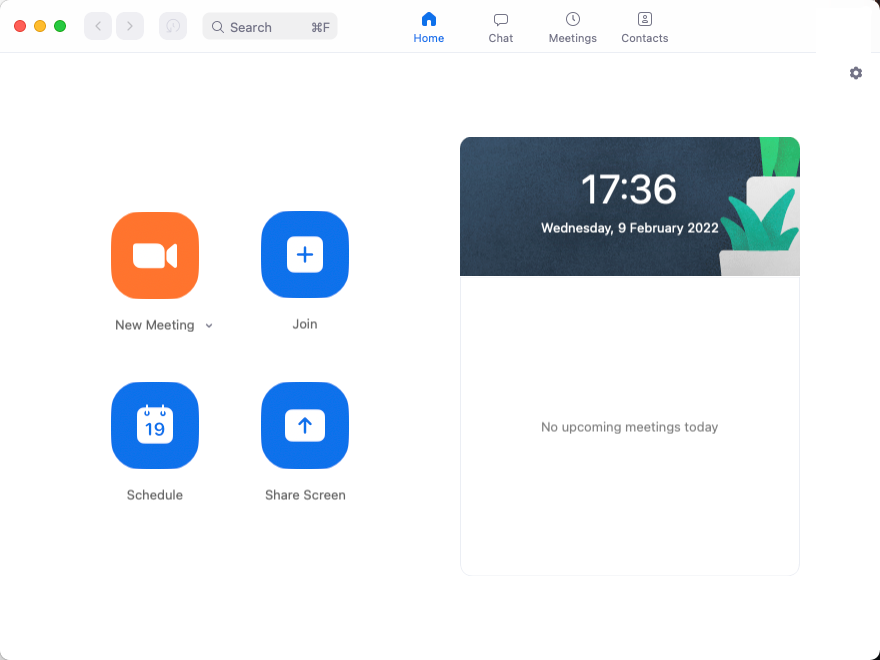
More information and support about Zoom
For more information and support on Zoom, please visit the homepage of the University of Lucerne (https://www.unilu.ch/en/university/services/teaching/teaching-development-centre/zoom).
Delete